Brave is an ideal web browser for privacy-minded users. Yet traces of your Internet activities can still be recovered even after clearing your browsing history. Learn more about 3 key benefits of permanently deleting your browsing history.
In this blog we’ll show you how to permanently delete Internet History on Brave in just a few clicks with BCWipe.
Steps to Permanently Delete Internet History on Brave
First, if you haven’t installed BCWipe, please do so. You can watch our how-to video to help. If you aren’t ready to commit, the software is available for free trial.
Once you have successfully installed BCWipe…
- Go to Start menu
- Select ‘BCWipe’ and click ‘BCWipe Task Manager’
Once ‘BCWipe Task Manager’ opens…
- Select the ‘Tasks’ tab from the menu
- Choose ‘Create new task’
- Select ‘Wipe Internet History’
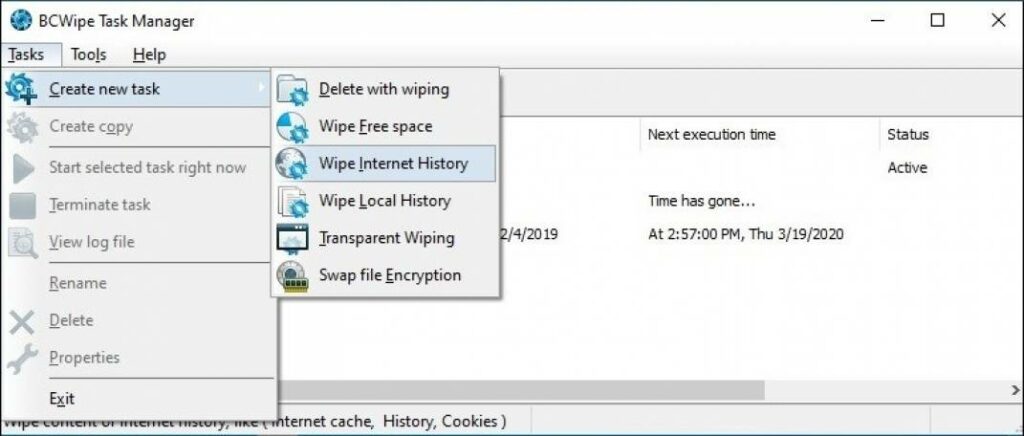
- In the ‘Internet History’ tab select ‘Brave’
Or,
Select one or more items you would like to permanently remove, for example ‘Saved Passwords’, ‘Bookmarks’, ‘History’, ‘Internet Cache’ or ‘Cookies’.
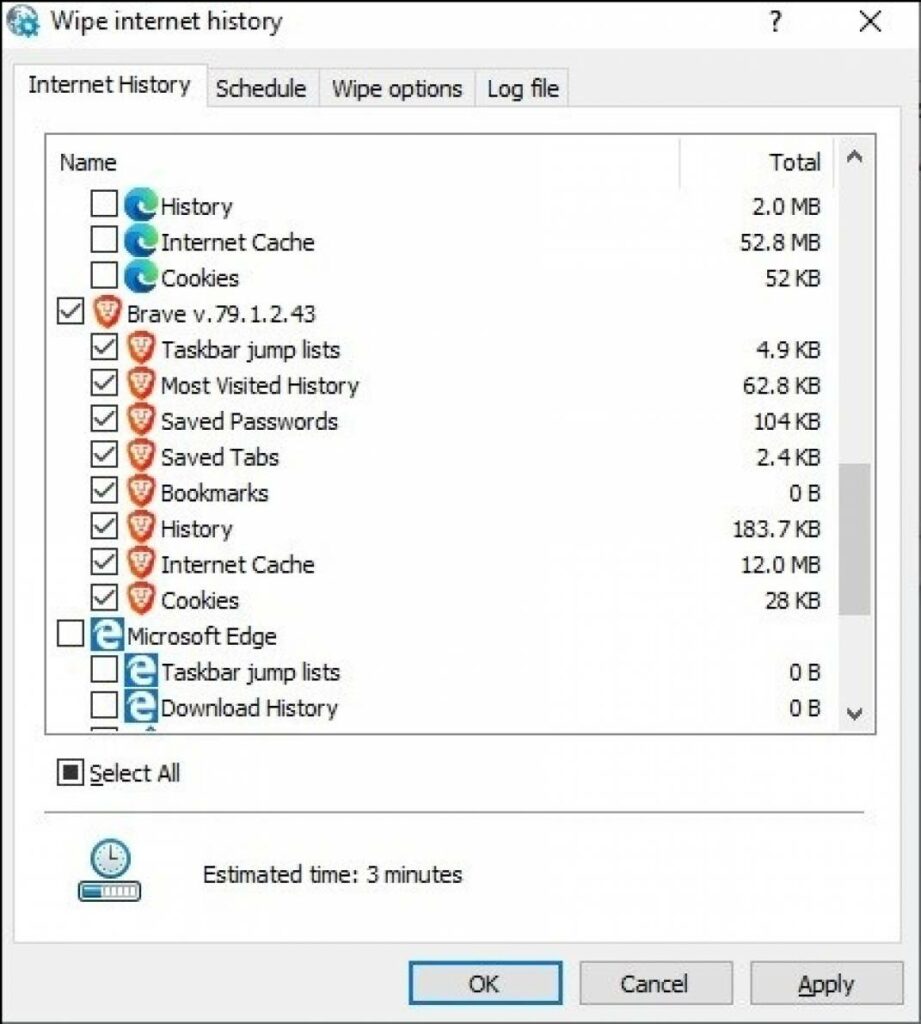
Before clicking ‘OK,’ check the other tabs:
- ‘Schedule’ to set a specific start time for the task (at user logon, at startup, at user logoff) or task frequency (daily, weekly, monthly).
- ‘Wipe options’ to switch between wiping schemes – see all wiping schemes supported.
- ‘Log file’ to enable a logging function to record what was deleted.
Now, click ‘OK’ and review the wiping process.
The task will start automatically at the scheduled time.
To start it immediately, click the ‘Play’ icon in the toolbar after the task has been created.
You can follow the progress in the ‘Status’ field.
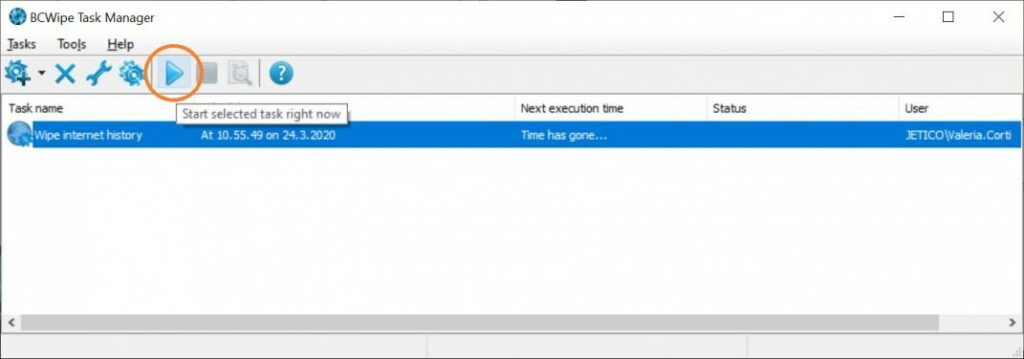
Happy Wiping!
*Disclaimer: Promotion valid only on Jetico’s Online Store for Standard Edition products, for a maximum quantity of 25 licenses. This offer cannot be combined with any other offers or promotions.
Related Articles
The Ultimate Guide to Securely Wiping Your Computer
How to Permanently Delete Files
How to Permanently Delete Files on SSD
How to Wipe Free Space
How to Permanently Wipe Files on Local History
How to Securely Wipe Your Windows 10 Computer Clean
How to for BCWipe
