Is your old hard drive at the end of life? There are 2 ways of dealing with it securely – either erase or physically destroy.
Degaussing or using tools such as a hammer (BFH as some say) can get the job done – and probably relieve some stress! Yet by taking the path of destruction you are missing out on some key benefits.
Here we will give you 3 reasons why erasing and repurposing your hard drive is a better, ecologically friendly and profitable option. You will then get our 5-step guide to keeping your computer functional while permanently deleting all your sensitive data.

3 Reasons to Erase & Repurpose Your Hard Drive
Reason #1: Reuse When Needed
Having a spare hard drive around can really benefit you in the long run. If your computer dies on you at some point, you will have a handy backup waiting. If you already have spare hard drives lying around, then why not sell your newly repurposed hardware on the secondhand market? Alternatively, take a look at our next reason.
Reason #2: Donate to Help Your Community
Consider giving away your computer to someone in need after you have erased it. Remote work and study are more common than ever – and your old computer could be a valuable tool for those who can’t easily afford their own. The non-profit organization Fablab des 3 Lapins, for example, is collecting and wiping old hard drives and providing them to others in rural and socio-disadvantaged areas.
Not sure who needs your donation? Here’s a good list. Or check within your local community.
Reason #3: Reduce Electronic Waste
Hard drives that are degaussed, smashed or destroyed in some other physical way will end up as harmful electronic waste. Why not try using an eco-friendly alternative? Protect your sensitive data and still do your part towards solving this worldwide environmental problem.
5-Step Guide on How to Securely Wipe Your Hard Drive
Now that you’ve decided to erase and repurpose your hard drive, take a look at how you can securely wipe your Windows computer clean by using BCWipe Total WipeOut. See these alternative step-by-step instructions for: MacBook, SSD and NVMe.
Using the method outlined below will remove all the data on your hard drive. If you would prefer to wipe everything apart from the operating system (OS), then follow these instructions instead.
Step 1: Getting Started
Begin by installing BCWipe Total WipeOut. If you don’t want to buy the software yet, then don’t worry – you can simply get started with a free trial.
- Go to the Start menu
- Select ‘BCWipe Total WipeOut’
- Open ‘BCWipe Total WipeOut Configuration Wizard’
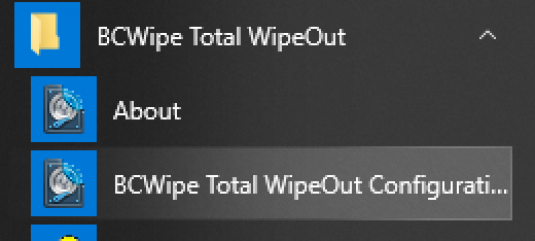
- Click ‘OK’ when asked about elevation
Step 2: Transfer the Software to a USB Drive
As you will be removing the OS from your computer, you need to start by transferring the software to an external USB drive. See the explanation below.
- Select ‘Bootable USB drive’
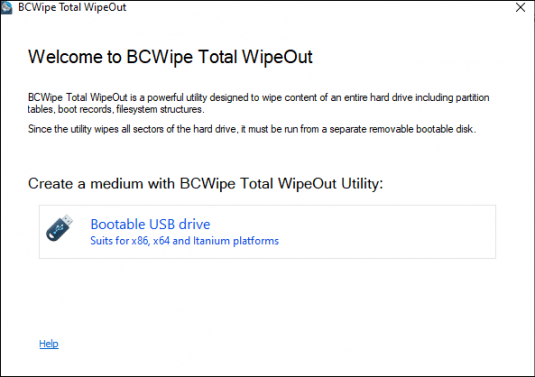
- Connect the Bootable USB drive to your computer
- Click ‘Next’
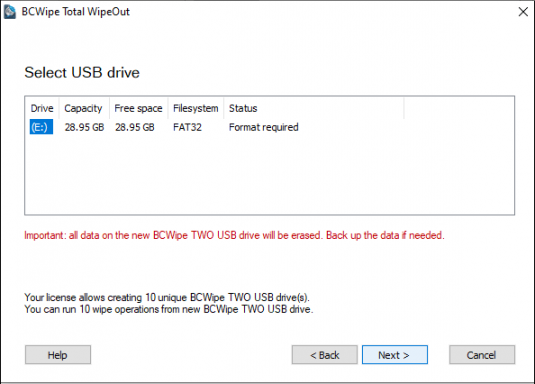
Step 3: Select Automatic Mode
The following image shows you how to wipe your computer with the default settings. Check our instructional video to see how to use ‘Manual mode’.
- Select ‘Automatic mode’
- Click ‘Next’
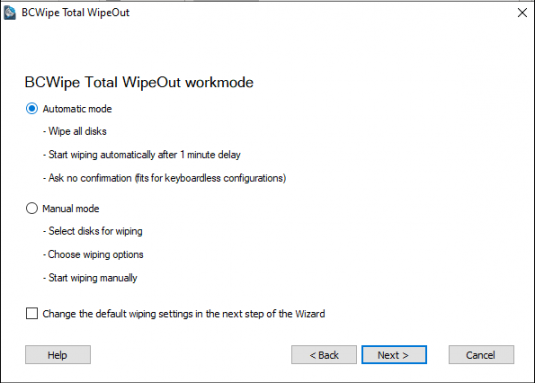
Step 4: Create Log File
You now have the option to create log files, which are useful if you want to keep a record of what has been deleted.
- Select ‘Write log file to removable USB’
- Click ‘Next’
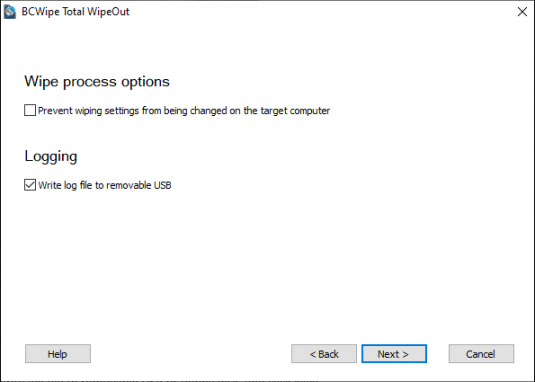
- Check summary
- Click ‘Create’

- Click “Finish”
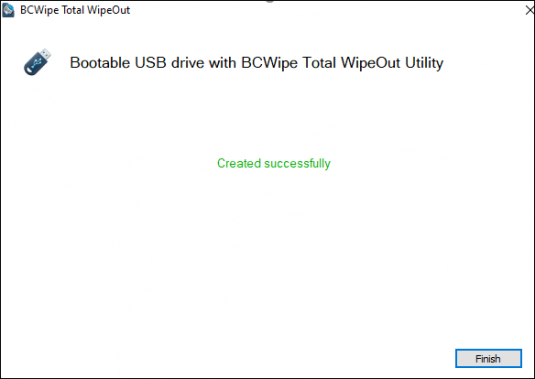
Step 5: Wipe Your Computer
The external USB drive is now ready. You can use it to boot the system you want to wipe.
Optional: Reinstall OS After Wiping
After following the previous instructions, all the data from your hard drive will be gone – including the OS, file system, information on partitions, and hidden disk areas.
If you want to use your computer again, you must begin by reinstalling your OS. Find step-by-step instructions here.
Now you know how to securely erase and repurpose your hard drive with BCWipe Total WipeOut. If you want more information on wiping hard drives, then check out our ultimate guide.
Happy Wiping!
