Here you will find detailed instructions on how to install and register BestCrypt Volume Encryption on Windows.
Step 1: Download and begin setup
First, download BestCrypt Volume Encryption from the Jetico website at https://jetico.com/downloads/data-encryption/#volume
Double click on the setup program icon in your Downloads folder to begin installation.
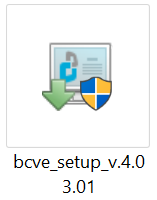
Then follow the setup program:
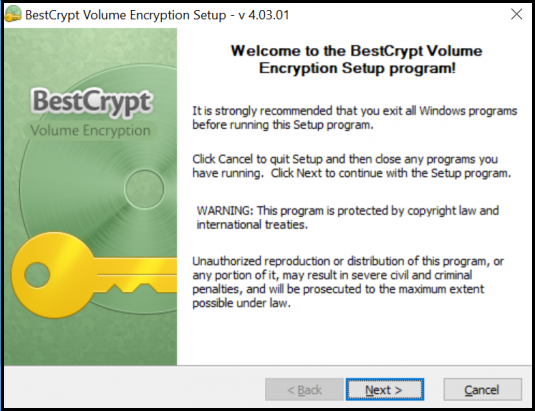
Step 2: Select User Interface
Choose the user interface you prefer (can be changed later) and click ‘Next’.
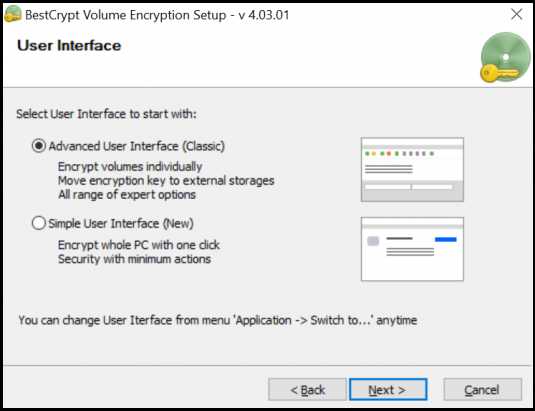
Step 3: Enter license
If you are just using the program for evaluation, then the download includes an embedded trial license. Choose ‘License, embedded in the Setup program’ and the installer will use that to finish the setup after you press ‘Start’.
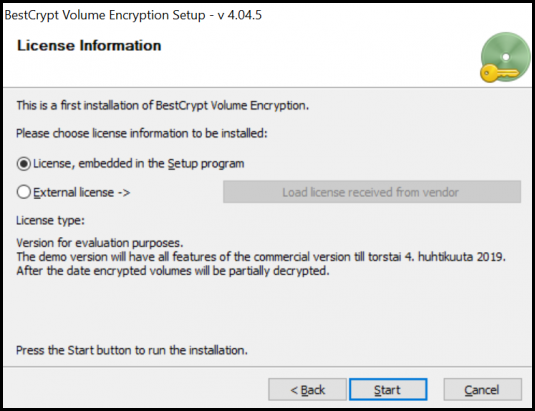
If you have a separate license, choose ‘External license’ and enter it using one of the options given. You can copy and paste the license key (e.g., from file or email) or select a file on your computer containing the license for the setup wizard to read. If you’re choosing a file to read, click ‘Read from file’ and locate it on your computer.

Once you have entered the license and the details are shown in the field, click ‘Ok, use the license’.
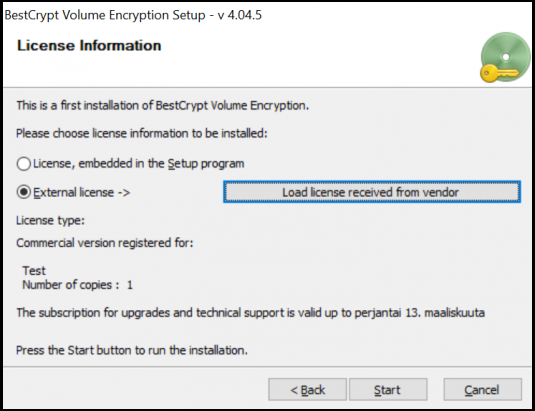
Click ‘Start’ to begin installation. In a few moments you will be ready to use BestCrypt Volume Encryption. There you have it!
If you have questions, you can always contact us!
