Here you will find detailed instructions on how to prepare a Rescue Disk in BestCrypt Volume Encryption.
Step 1: Insert USB or CD
To prepare a Rescue Disk, insert a USB or CD. Then click ‘Save’ on the prompt.
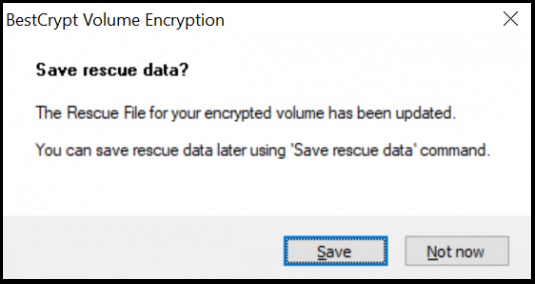
Step 2: Choose recovery option
Next you will see the Rescue Disk creation window. Choose the option which you want to use for recovery and click ‘OK’. This tutorial shows how to do this on a USB.
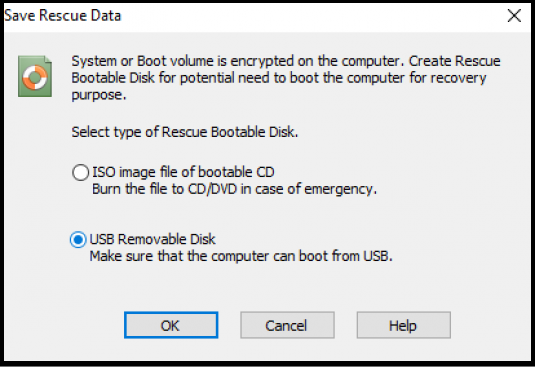
Step 3: Create Rescue Disk
Next you will be asked to choose the USB disk which will be used for this.
Once you have the preferred USB plugged in and chosen, click ‘OK
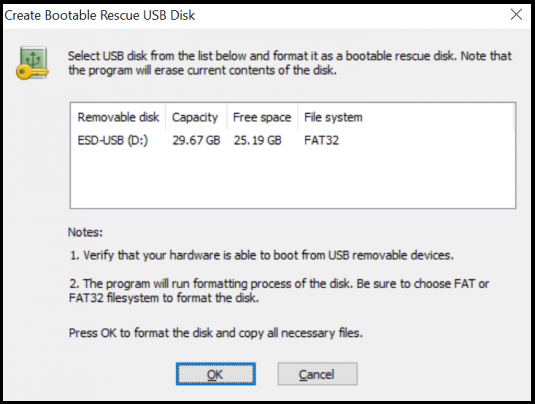
The Rescue Disk will then be prepared, and a window will pop-up, letting you know that the process has been
successfully completed.
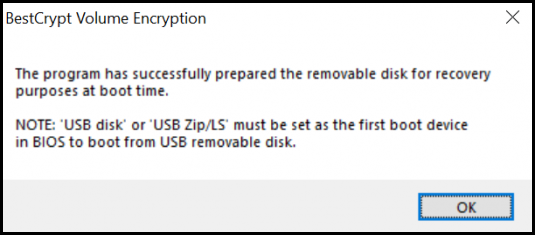
If you have questions, you can always contact us!
