Search results
Search results
After the Search process starts, the results will start to appear in the "Search Result" tab in Jetico Central Manager (JCM) Console, one by one. The search results are presented as a table with the following columns:
- Computer. The name of the computer on which the file with the required information is located
- File name. The file name without specifying the full path to the file
- Match. It is the number of times the Search Filters found the information in the document. If a threshold was assigned in the filter, the "Search Result" list will only include files for which the "Match" value is greater than the threshold.
"Match" makes sense for the following filters: Preset, Template, Keyword, Dictionary, RegExp.
- Relevance. This is an indicator of how accurately the search result matches the search query. Search result with high relevance is closely related to the search query and is likely to be useful to the user. A search result with low relevance is less closely related to the search query and may be useless to the user. "Relevance" makes sense for the following filters: Preset, Template, Keyword, Dictionary, RegExp, Sample File.
Relevance is calculated by the server based on the keywords found.
- Path. Full local path to the file with the required information.
The following figure shows the result of searching for information about the credit card numbers on a remote computer:

Click on a file in the list of found files to see more detailed information about it:
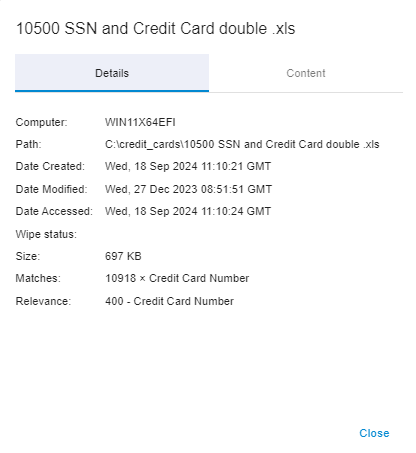
Go to the Content tab to view the contents (the data in the screenshot is not real):

In addition to analyzing the list of files and their contents in the Jetico Central Manager (JCM) Console, you can use the search results for other purposes. Read more about this in the following articles: