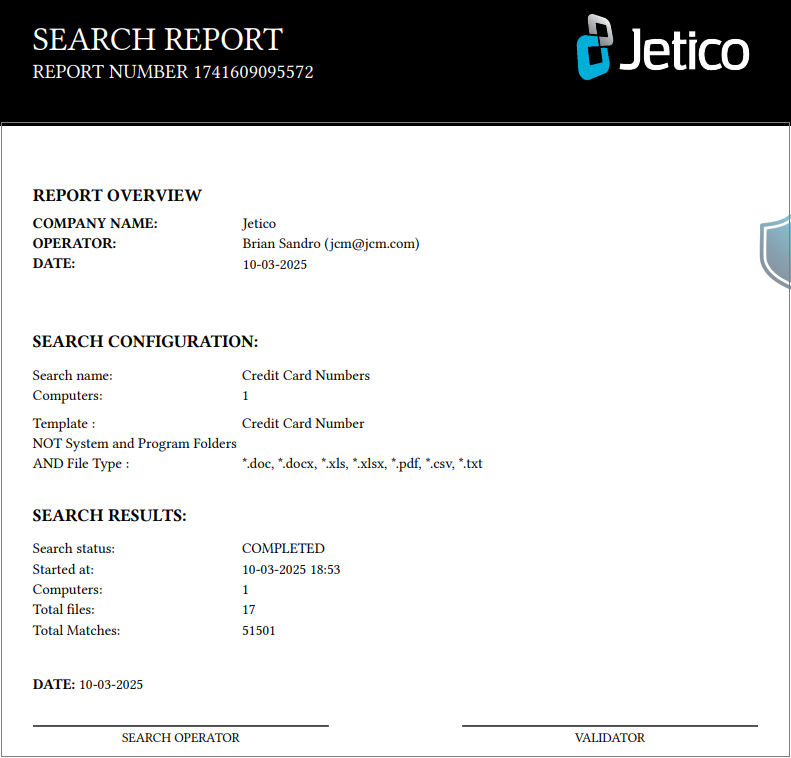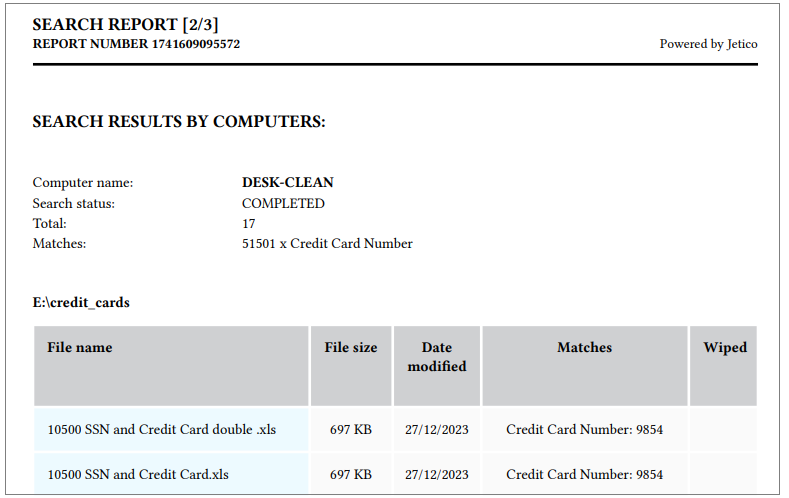Creating a search results report
Jetico Central Manager (JCM) allows you to create printable reports in PDF format. To create a report file, click the "Generate Report" button in the JCM console, as shown in the following figure:
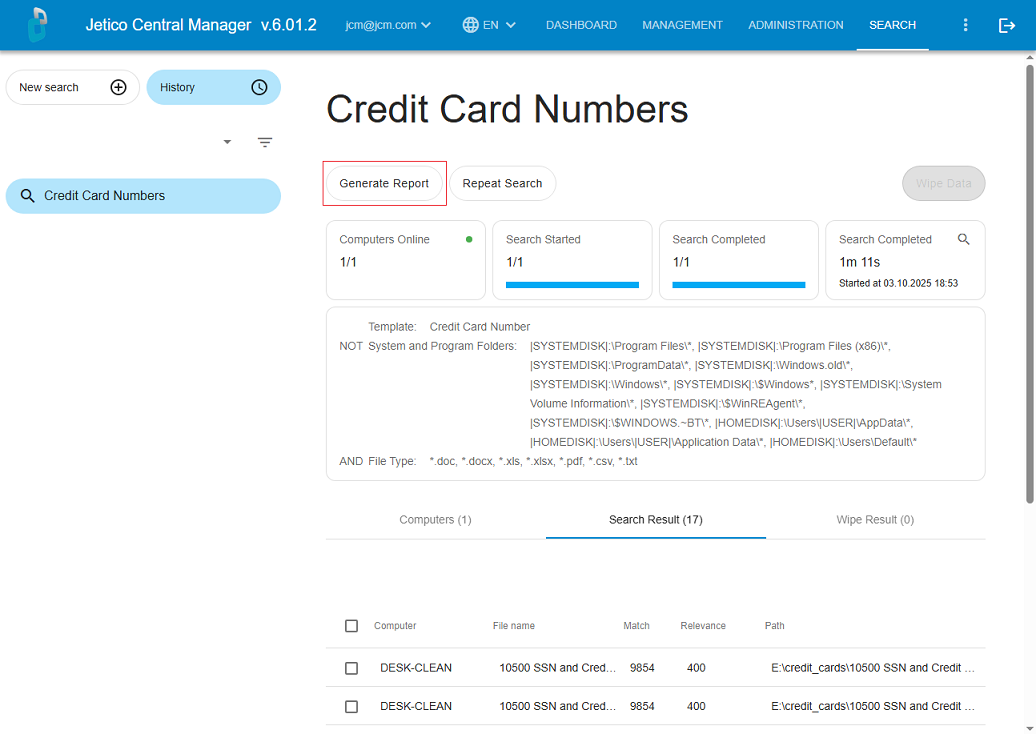
The "Generate Report" form will appear, where you should select the following options:
- Report Name: For example, "Credit Card Numbers," as shown in the picture below.
- Report Type: Choose either a Search report or a Data Erasure report.
- Report File Format: Select from PDF, CSV, or JSON.
- Include Results by Computer: Decide whether to include or exclude results by computer.
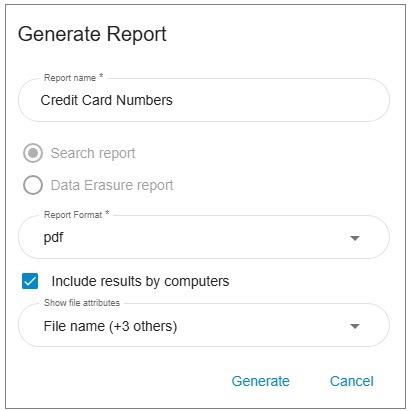
Selecting information to include in the report
If the 'Include Results by Computer' checkbox is not enabled, the report will contain only the front page.
Below is an example of how the front page looks for both Search and Data Erasure report types.
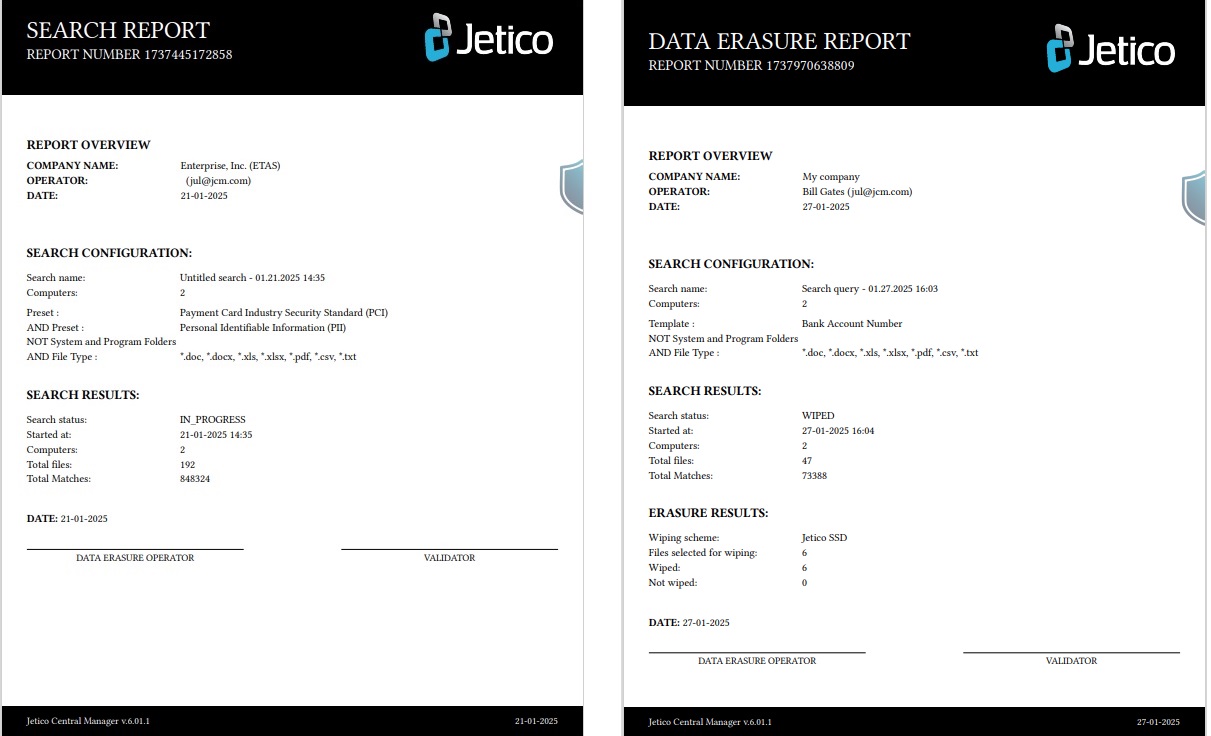
If the 'Include Results by Computer' option is enabled, the report will also include tables for each computer.
The 'Show File Attributes' dropdown allows users to choose which columns should be included in the table.
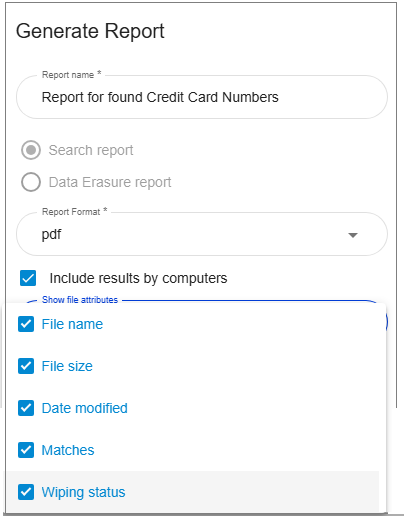
- File name
- File size
- Date modified
- Matches
- Wiping status. (Was the file securely deleted or not)
After setting all the options for generating the report, click the "Generate" button to receive a file containing the results of the search query in your selected format.
Below is an example of a Search report in PDF format, including the 'Search Results by Computer' section: