Encrypted backup before secure deletion
Jetico Control Manager (JCM) provides secure deletion of files that the user can choose to delete. This means that there are no means to recover information after it is securely deleted.
When reorganizing data in your organization, sometimes you may not be 100% sure that you are deleting exactly the data that you should. In this case, you can configure JCM to create an encrypted backup of the data that you are going to delete. If you find out in the future that some data has been accidentally deleted, you can restore it from a backup.
You should consider creating an encrypted backup when you are about to perform a wiping operation. This happens when you select the files found using JCM Search and click the "Wipe Data" button. The "Wipe data" form will appear with the "Backup Options" section. Expand the section to enter all the necessary parameters for an encrypted backup:
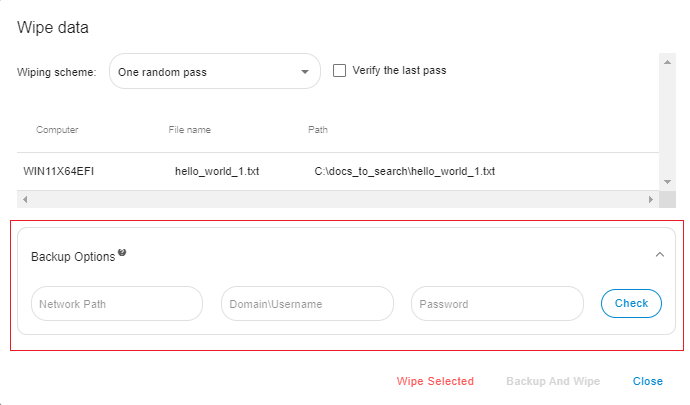
Enter the path to the network share and the credentials that allow write access to it. After that, click "Check" to check the availability of the shared resource. If the verification is successful, the "Backup And Wipe" button will be available. Click on it to start the cleaning process.
How it works
Each administrator or operator of the Jetico Central Manager (JCM user) has a public/secret key pair generated by the JCM Server when creating the corresponding account in JCM.
When a JCM user starts wiping using an encrypted backup, the software encrypts the data using the appropriate key pair of the JCM user. This encryption is based on the PKCS#12 standard.
The archive is stored on the selected network resource. It can only be opened by the JCM user who initiated the wiping process and can enter the same password that is used to log in to the JCM console.
How to open the backup archive
To open the backup archive, the JCM user should do the following:
- In the main menu of JCM, click on the email address and run "Download private key":
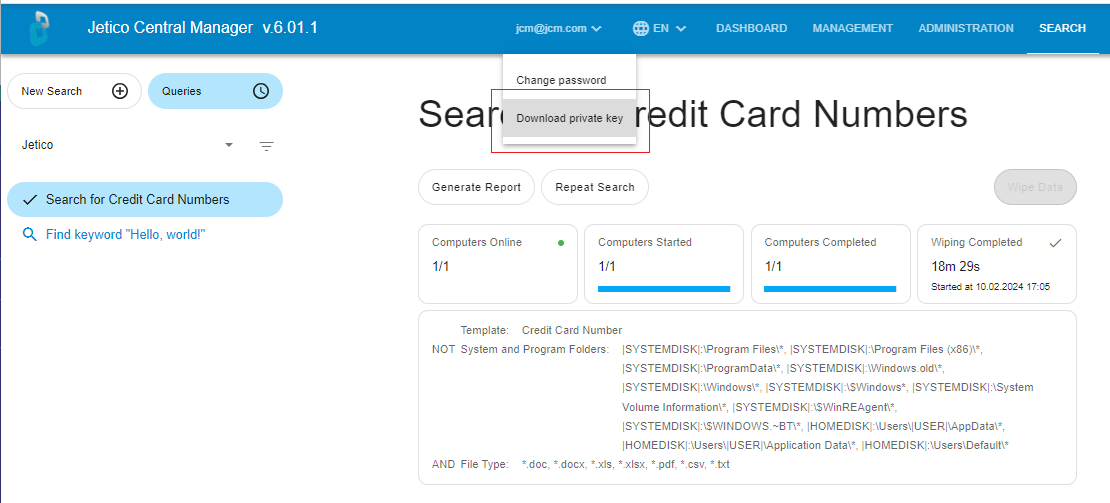
As a result, the TXT file will be uploaded to the "Downloads" folder.
- On the computer where JCM Server is installed, browse for the folder: "C:\Program Files (x86)\Jetico\Jetico Central Manager\media.src\installer\jci_pack\bcarch"
- Copy the folder to the computer where you are going to open the encrypted archive and run the BCArchive.exe application from the folder
- In the BCArchive program run the "Open" command from the "Archive" menu
- Navigate to the network share and point to the encrypted archive file you want to open
- Enter the JCM user password
- BCArchive will ask you to provide a text file with a private key: the standard "Open File" dialog box will appear
- Browse for the "Downloads" folder, make the Windows Explorer showing "All files" and choose the file "private.key.txt" you just downloaded
- If the password verification is successful, you will get access to the files inside the encrypted archive
- BCArchive will also ask if you want to save the key in BCDB database. If you agree, the next time when the archive is opened, you will only need to enter the password
Read also the article "Secure deletion of found data" for more information about the secure deletion of files using the Jetico Central management tools.