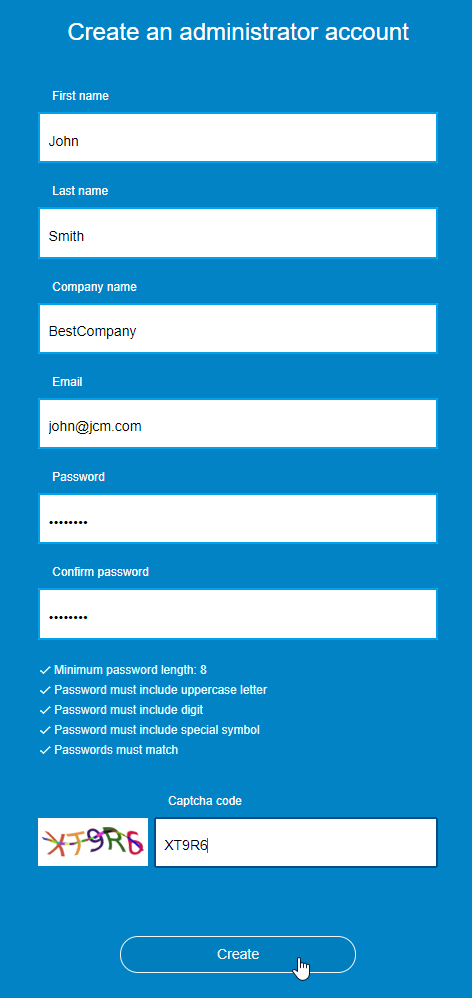First Login to JCM Console
As soon as JCM Setup program completes installation, JCM Console can be opened through a web browser. The first time the JCM console is run, an administrator account should be created. To do this, the program will display a Registration form with the following fields:
|
|
|
Fill out all the fields and click Create to create your first administrator account. Log in, read the Quick Start Guide and then the JCM Console will appear (see below).

At this stage, JCM has initialized the database by creating the following objects:
- A company with the name specified in 'Registration' form.
The company name and its license information are presented in the top part of the window.
- An administrator account with full access rights.
The e-mail of the currently active user account and 'Logout' command are displayed in the rightmost section of the top bar.
- An empty group named New Computers.
The group is presented at the leftmost part of the window under the company name. Currently the number of computers in the group will be displayed as zero.
- A list of embedded encryption policies.
The list resides in the central part of the window under BestCrypt Volume Encryption bar.
- A list of embedded wiping policies.
The list resides in the central part of the window under BCWipe bar.
The picture above shows the JCM Management Console where JCM administrators can directly manage client computers. The JCM Management Console consists of two main parts:
- Left pane - a list of computers/groups/companies.
- Right pane - contents depend upon the item selected in the left pane:
- Computer page - if a computer is selected.
- Group page - if a group is selected.
- Company page - if a company is selected.
Use Administration menu command at the top bar of JCM Console to switch to the JCM Administration Console where JCM administrators can perform administrative functions.
Each of the JCM Console pages are described in more detail in subsequent chapters of this manual.
See also:
JCM Management Console: Company Page
JCM Management Console: Computer Page