Types of information to search for
To start the search process, click the SEARCH menu in the blue main menu of JCM. The following view opens:
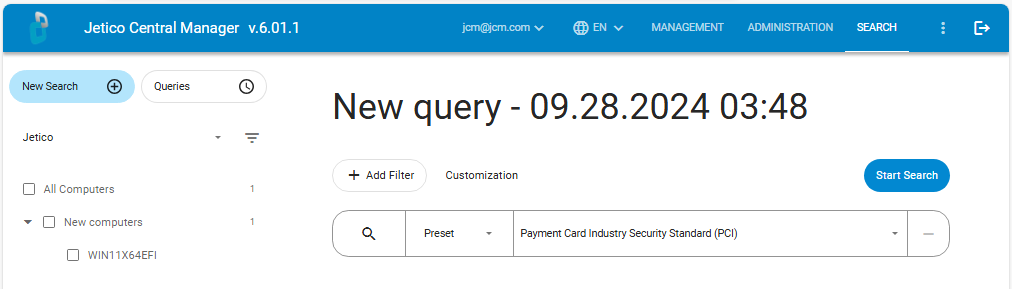
Left side of the window shows list of computers where the search can be run.
Right side of the window contains the "Add Filter" button to add more criteria for the search, "Customization" button to create your own filter and the "Start Search" button to start searching the data on the remote computers you have selected in the left pane of the window.
We call criterium for the search as "Filter". It means that all the data will be filtered according to the list of Filters. For example, we need to find files containing keywords like "name", "credit card", "cvv" scattered somewhere on remote computers.
We might want to find files containing *any* of the words. In this case we can create filters and unite them as "name" OR "credit card" OR "cvv". Or, if we want to find files with *all* of the words, then we should add filters and unite them according to the "AND" logic: "name" AND "credit card" AND "cvv":
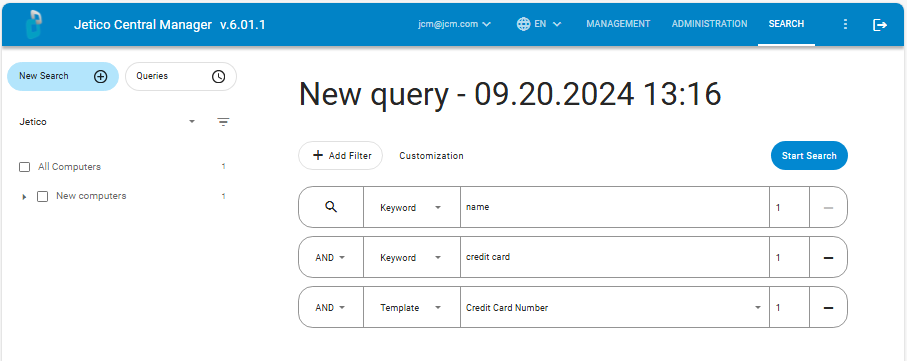
Besides of keywords, the JCM Search support a number of ways to express what do we want to search. We can not only ask to look for a concrete word, but can ask to find a "type of information", for example, ask the JCM Search to find files containing "medical data".
How it can be performed? If we click on the combo box in the JCM control describing the Search filter, an impressive list of choices will appear:
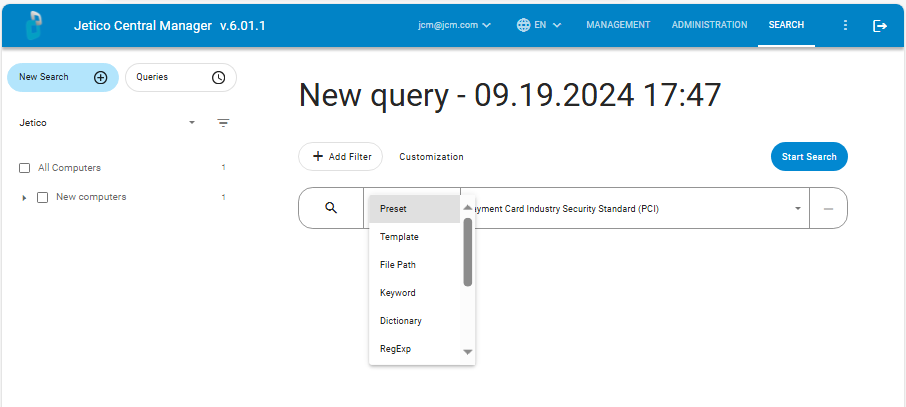
Full list with short descriptions looks like:
- Preset: high-level description of the data, for example, "Personal Identifiable Information (PII)"
- Template: medium-level information and more specific, such as "Credit card number" or "Personal Name"
- Dictionary: usually a fairly large set of words on a specific topic, for example, medicine, law, finance
- RegExp: Regular Expressions written on a widely known special programming technique, looks like: "\b\d{4,5}\b" for PIN code
- Keyword: usual word
- File Path
- Size: size of file, range of sizes can be set
- Date: date of file access or creation, or modification, date range can be set
- File Type: file type extension, like ".pdf"
- File Hash: the program will calculate hash (like checksum) of some file and then will search for other files with the same hash
- Sample File: the program will search for files that may have similar (not exactly the same) contents as the sample file
How to understand the variety of search options
All of the search options look complicated, but:
- many of them are standard for any search software, like "find files with selected extension", or "with some keyword"
- many of them are easy to understand, like "Date", where I can ask something like "find files created since September 20, 2024"
- plain list of filters can be understood keeping in mind that simple filters form more complicated query request.
- all the filters can be divided to two groups:
- File attributes
- Type of information (i.e. what kind of contents in the file we are searching for)
Next articles of the chapter explain the groups in more detail: Search options by file attributes and Search options by type of information