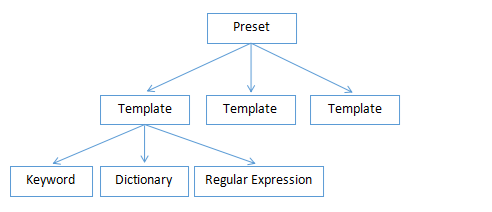Search options by type of information
Search options by type of information
This article describes how you can perform a general search. Sometimes we need to find files that contain information according to certain regulations, such as Personal Identifiable Information (PII). Sometimes we want to find more specific data, such as files containing personal names, bank accounts, or medical data.
Using the Jetico Central Manager (JCM) Search function, you can make a query on remote computers with the following search parameters (filters):
- Preset: high-level description of the data, for example, "Personal Identifiable Information (PII)"
- Template: medium-level and more specific information, such as "Credit card number" or "Personal Name"
- RegExp: Regular Expressions written on a widely known special programming technique, looks like: "\b\d{4,5}\b" for PIN code
- Dictionary: usually a fairly large set of words on a specific topic, for example, medicine, law, finance
- Keyword: usual word
Let's look at the details, starting with simple filter (Keyword) and ending with the highest level filter (Preset):
1. Keyword.
JCM Search will find all files on remote client computers containing this word. To enter a word in the JCM Search edit field, select the Keyword filter type and enter one or more comma-separated words:

Note that when you enter multiple comma-separated keywords in a single edit control, JCM will search for at least one word in the file. In other words, the search in JCM uses the "OR" logic: find the word "name" OR "credit", OR "card".
If you want to search according to the "AND" logic (find the words "name" AND "credit" AND "card"), you should add filter edit controls and explicitly combine them with the "AND" conditions:
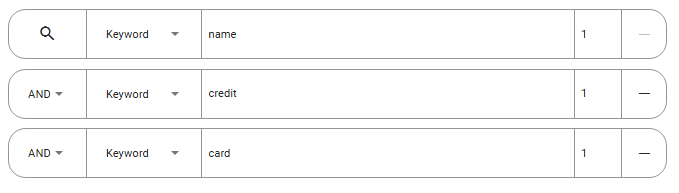
2. Dictionary.
We can consider it as a large set of certain keywords, and JCM will search for files containing some of them, that is, according to the logic of "OR".

3. RegExp.
A regular expression consists of letters and special characters that allow you to find words according to a certain format. For example, ZIP codes have a recognizable format or credit card numbers. Therefore, if you do not want to find a specific credit card number in the files, but any credit card number, you can create a regular expression like "\b\d{13,19}\b|\b\d{4}[-]\d{4}[-]\d{4}[-]\d{4}\b|\b\d{4}[-]\d{6}[-]\d{5}\b" and paste it into the JCM filter editing control:

4. Template.
Medium-level type of the JCM Search filter.
When we search for information that corresponds to any type of data, it is often not easy to find it using one of the filters described above. A regular expression can be very useful for searching for credit card information, but it would be better if JCM Search also paid attention to the keywords "credit card" and "cvv".
Of course, we can create a bunch of multiple filters and solve the problem:
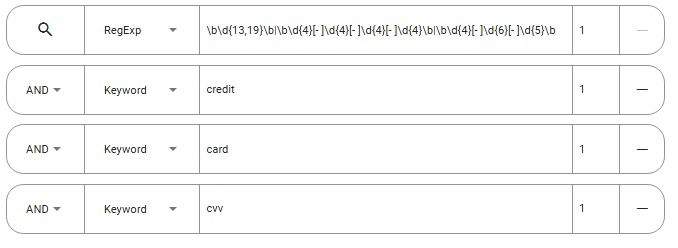
Then, if we want to search by personal name, we can also create a search query with multiple filters.
If we decide to search for files containing both a credit card and a personal name at the same time, our filter list will become longer.
To simplify the solution of such frequently occurring tasks, we can create one template for credit cards, and another for a personal name. These templates can be useful because:
- they hide all the lower-level filters used to search for information
- they can be reused in other search queries where, in addition to the personal name, we want to find phone numbers:

Jetico Central Manager (JCM) has a number of pre-defined templates: "Credit Card Information", "PIN", "Personal name", "Bank Account Number", "E-mail Address", "Medicare Beneficiary Identifier (MBI)" and others.
You can also create custom templates: click the "Settings" button in the main JCM Search form and in the form that appears, select the "Templates" tab and click the "Create new" button.
In the "New Template" form, select low-level filters ("Keyword", "Dictionary", "Regular Expression") to create your own template:
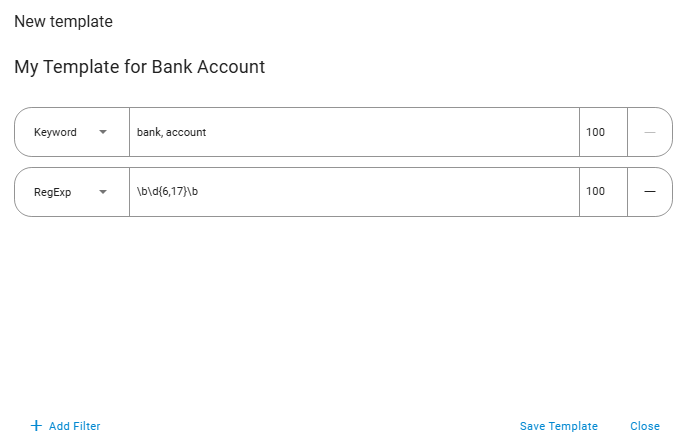
5. Preset.
High-level abstraction of search data. At this level, we can combine several templates to search for information of different types, but having a common task that we would like to complete.
For example, my company is tasked with meeting the requirements of the General Data Protection Regulation (GDPR), the European Union Regulation on Information Privacy. We need to perform a search for all data related to the confidentiality of information to make sure that they are not on unsecured storage devices. This data corresponds to information of a different kind, which we may have already described in our templates. Now all we need to do is combine several templates into one *preset*.
The following figure shows JCM pre-defined preset for "Personal Identifiable Information (PII)":
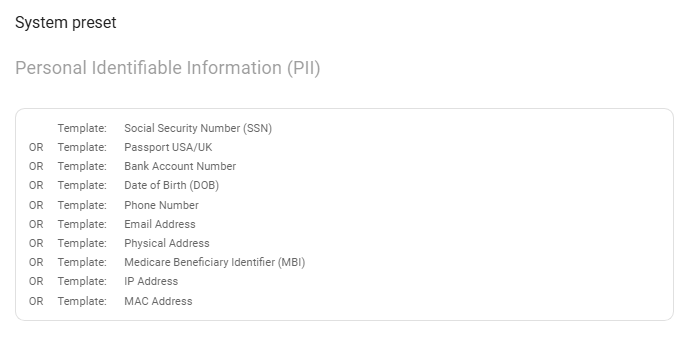
The client can create such a preset by clicking the "Customization" button in the main JCM search form and in the form that appears, select the "Preset" tab and click the "Create New" button. Then you can add as many templates to your own preset as you wish.
The following diagram briefly shows the relationship of the filters described in this article: