General widgets
The dashboard includes the following widgets when both BestCrypt Volume Encryption and BCWipe modules are activated in the Company Settings.
Click on any widget on the picture below to learn more about its' function:
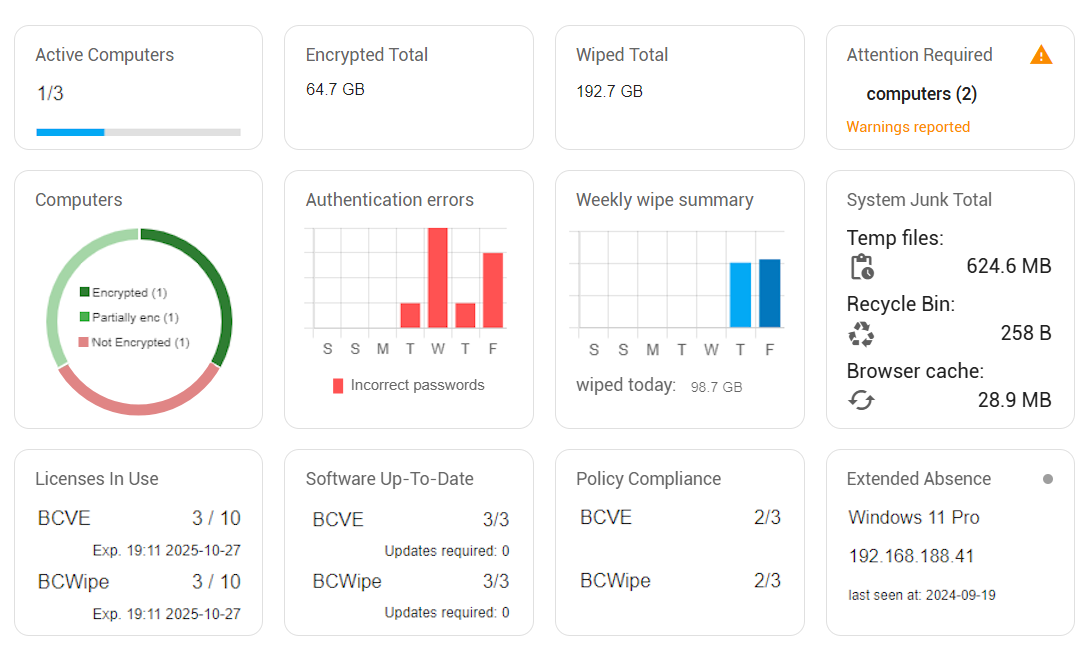
- Active Computers - displays the number of computers available to receive commands instantaneously / the total number of computers in the database
- Encrypted Total - displays the total size of encrypted disk volumes. The number accounts for the fully encrypted volumes, partially encrypted volumes and any external encrypted drives that are currently connected to client computers.
- Wiped Total - displays the accumulative size of data erased since the installation date. Wiped free space is also taken into account: if, for example, there was 12 GB of free space on the drive, after the execution of the Wipe Free Space command, those 12 GB are added to the total count.
- Attention Required - displays the number of computers that reported an incident. To review individual computer names, click computers (N) in the widget. A drop-down list of computer names will appear, order in line with the incident severity:
- Hacking attempt - defined as an incident, when an incorrect password is entered during boot-up, followed by the computer being shut down. An incorrect password followed by the correct one on the other hand will not trigger this alert.
- Errors reported - raised for every client computer that encounters errors preventing the policy execution. Errors typically require action user intervention to be addressed.
- Protection suspended - raised for every BestCrypt Volume Encryption client computer that has the Suspend Protection setting enabled.
- Warnings reported - raised for every client computer that encounters errors potentially delaying but not preventing the policy execution. Warnings are typically informational, the client software will have a built-in routine to attempt to overcome the difficulty automatically most of the time, hence no user intervention is typically required.
🗲HINT: Click on the computer name in the drop-down menu to navigate to the Computer Page, scroll down to the log section and review the unresolved items. After addressing the issue, mark the log item as resolved and move on to the next computer reporting and incident using the "Attention Required" widget.
Once all incidents are resolved, the widget will return to the original "No issues detected" state.
- Computers - displays a pie chart showing the proportions of fully encrypted, partially encrypted, and unencrypted client endpoints among all connected computers.
- Authentication errors - shows the daily count of incorrect password entries across your organization over the last 7 days. The rightmost column represents data for the current day.
- Weekly wipe summary - shows the daily volume of wiped data over the past 7 days, with the current day's data displayed in the rightmost column.
- System Junk Total - displays the total amount of clutter files across all connected endpoints in the organization. The breakdown includes temporary files, files in users' Recycle Bins, and accumulated browser data such as cookies and saved passwords.
- Licenses in use - shows the number of application copies in use out of the total available, along with the license expiration dates for each product.
- Software Up-To-Date - shows the number of computers running the latest client software version out of the total, along with the count of computers requiring updates.
- Policy compliance - Displays the number of computers compliant with applied policies out of the total number of computers.
- Extended Absence - displays the name of the computer that has not reported to the management console for the longest period of time. If all computers are online, the widget shows a dash.