Backup of Jetico Central Manager Database
Jetico Central Manager allows to back up the JCM database. There are two types of backup: company backup (snapshot) and full database backup.
Company Backup
This backup can be performed manually or scheduled to happen automatically. The backup includes the following data:
- A list of client computers
- All groups of computers
- A list of encryption policies
- The assigned policies for groups and computers
- Rescue information
To create a backup or change backup settings for a company, select Backup and restore in the JCM Administration Console. The page will look like the following:
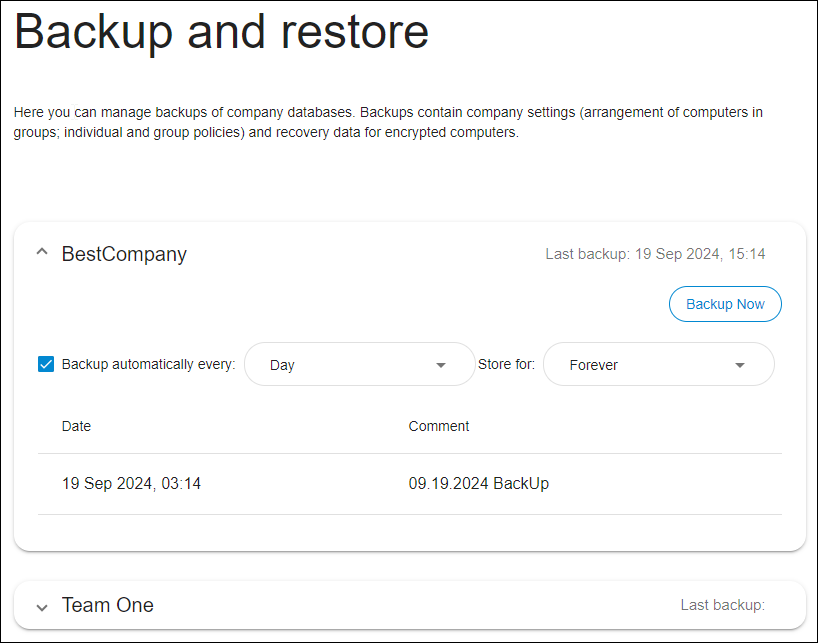
Select a backup from the backup list and click on it to restore:
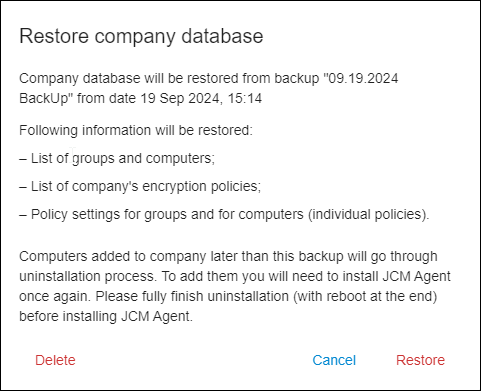
Full Backup
NOTE: To prevent issues such as a circumstance whereby where JCM Server's host computer is no longer operational, it is strongly recommended to regularly make full backups and store them on another computer.
A full backup can be performed manually by JCM or a MySQL administrator.
SQlite database (embedded):
To make full backup:
Save the following files and subfolders from the directory where JCM Server is installed to a backup location (external drive or other computer is recommended):
- key.jks
- cacerts.jks
- appplication.properties
- jcm_global_database.db
- jcm_1.db and all other files with similar names jcm_2.db, etc
- cert (subfolder)
- backup (subfolder)
To restore from this backup, do as follows:
- Conduct a fresh install of JCM Server. The IP address of that machine should be the same as one of old server.
- Stop JCM Service (or otherwise ensure it does not start)
- Copy the files and subfolders from the backup location to the directory where JCM Server is installed:
- key.jks
- cacerts.jks
- appplication.properties
- jcm_global_database.db
- jcm_*.db
- cert (subfolder)
- backup (subfolder)
- Start JCM Service
MySQL database:
To make full backup:
- Save the following files and subfolders from the directory where JCM Server is installed to a backup location (external drive or other computer is recommended):
- key.jks
- cacerts.jks
- application.properties
- cert (subfolder)
- backup (subfolder)
- Make a backup of MySQL database:
- open the command prompt as Administrator
- go to MySQL installation directory and 'bin' subfolder
- run the command: 'mysqldump.exe -u root -proot --all-databases >dumpfilename.sql'
- the backup is stored in the file 'dumpfilename.sql'
- Save the file to a backup location on an external drive or another computer.
To restore from this backup, do as follows:
- Conduct a fresh install of JCM Server. The IP address of that machine should be same as that of old server.
- Stop JCM Service (or otherwise ensure it does not start)
- Copy the files and subfolders from the backup location to the directory where JCM Server is installed:
- key.jks
- cacerts.jks
- application.properties
- cert (subfolder)
- backup (subfolder)
- Restore MySQL database:
- open the command prompt as Administrator
- go to MySQL installation directory and 'bin' subfolder
- run the command: 'mysql.exe -u root -proot <dumpfilename.sql'
- start JCM Service
See also: