Companies and Licenses
Managing several companies
Jetico Central Manager allows for the management of several companies simultaneously. This ability can be enabled or disabled by editing the configuration file "application.properties" (allow.add.delete.companies =true/false). If enabled, a company can be added to JCM Database by clicking Add Company on the Licenses tab of JCM Administration Console.
The file "application.properties" is located in Program Folder ('JCM Server'). After editing the file, it is necessary to restart JCM service to get the settings updated.
NOTE: JCM Agent is tied to an assigned company. For instance, if the JCM administrator clicks Add computer button on the 'Company A' page, an agent for 'Company A' will be created and downloaded. Additionally, the computer will be added to the New computers group of 'Company A'.
Each company has its own:
- list of client computers
- list of encryption policies
- list of wiping policies and wiping tasks
- backups and backup policies
- software update policies
- company administrators and auditors (optionally)
- subscription policies
To add a new license to your company, open JCM Administration Console and select Licenses in the left pane. The page looks like the following:
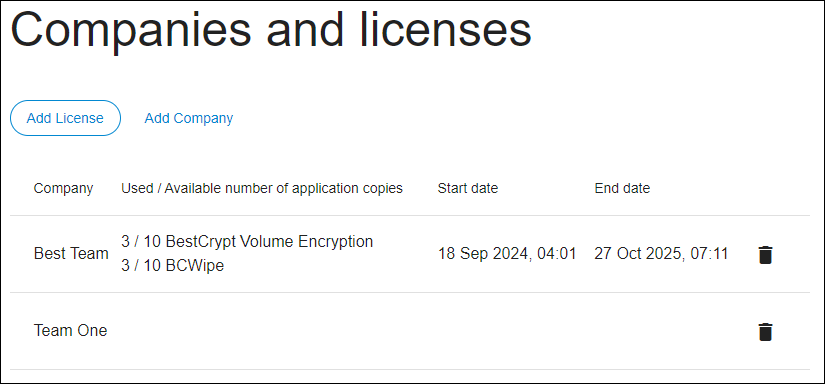
Click the "Add License" button, and a window will appear where you need to select a company and enter the license:
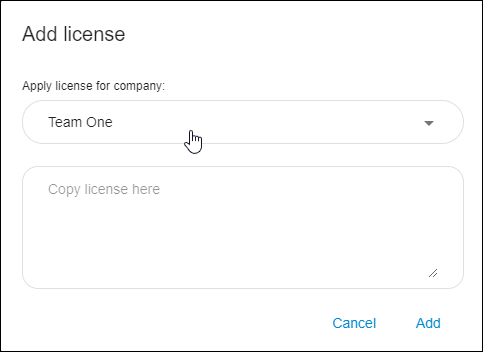
Copy the license information and paste it to the Copy license here field. Choose the company name to which you want to add the license and click Add.