User Accounts
Jetico Central Manager Console can be accessed from any device that is able to use HTTPS protocol for communication with JCM Server. JCM Console uses standard web browser to access the interface. When the database is created, it initializes the first user that has access to JCM Console. The user has administrator rights and can perform any action provided by the software. This first administrator can create other user accounts, and assign a role for each user.
Users' roles determine the set of program functions and controls that are available to them. Each user may have one of the following roles:
- Administrator - total access and privileges for a set of companies, plus administrative functions not related to a company, like managing user accounts, software updates.
- Operator - administrator privileges within one or several assigned companies.
- Auditor - can view everything and create reports within one or several companies.
NOTE: The first administrator account, created when the company was created, may be considered as a 'super-administrator' account. It has several exclusive features:
- it always can manage all companies
- it cannot be deleted
- other users cannot reset password for the account
To see the list of existing user accounts, click Administration command to switch to JCM Administration Console. Select Accounts in the left pane. The Accounts page will look like the following:
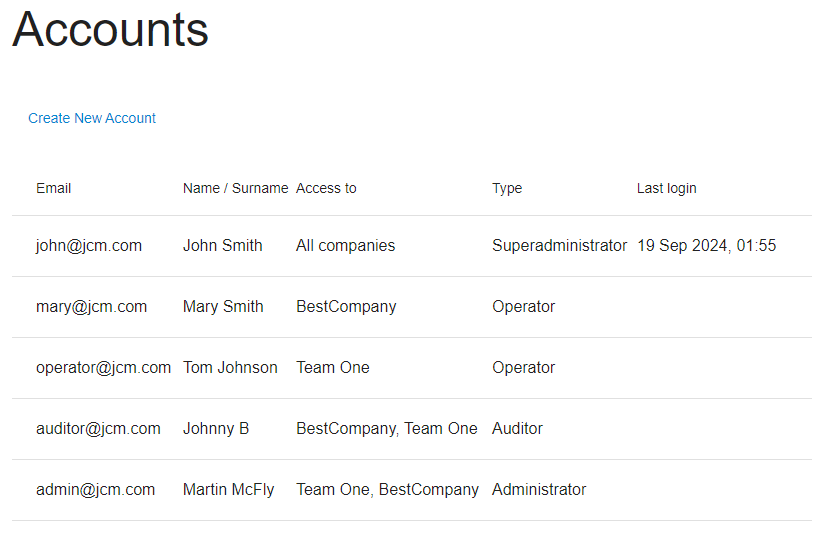
To create a new user account, click Create new account
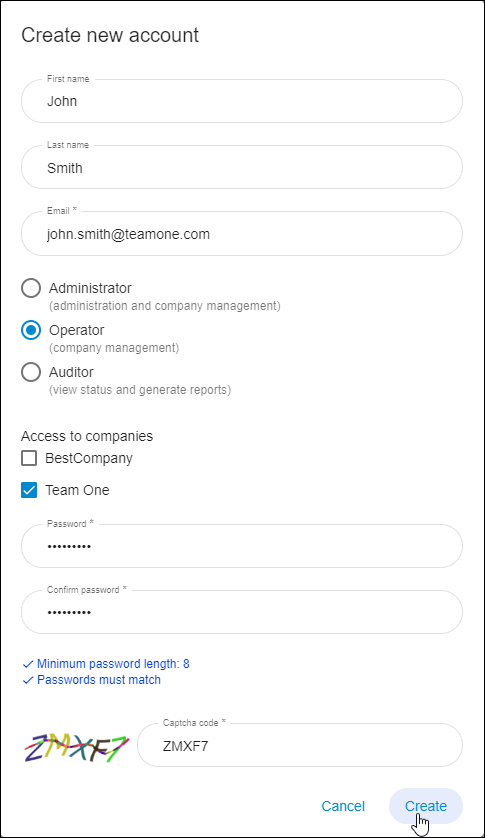
Enter the account's attributes like name, e-mail address, and role. The role of Administrator is always able to manage all existing companies. For the roles of Operator and Auditor, choose one or several companies available for this user.
After creating the account, the user can login to JCM Console using the e-mail and the password as authentication.
To edit an account, click on the account in the account list to select it.
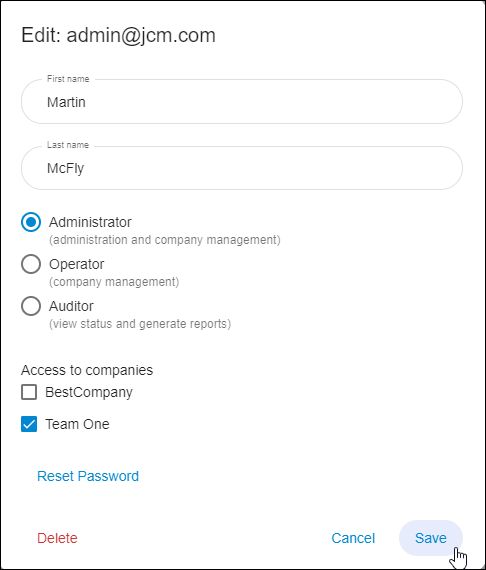
Administrator can Reset password for other users (except super-administrator), in case if the password was lost.
Any user can Change password for himself/herself, by clicking on the account name in the ribbon and running the command.
See also: