Accounts
The Accounts tab of the Administration section in BCWipe Total WipeOut Management Console hosts controls for editing or adding accounts. This enables admins to set up distributed management and configure role-based access control.
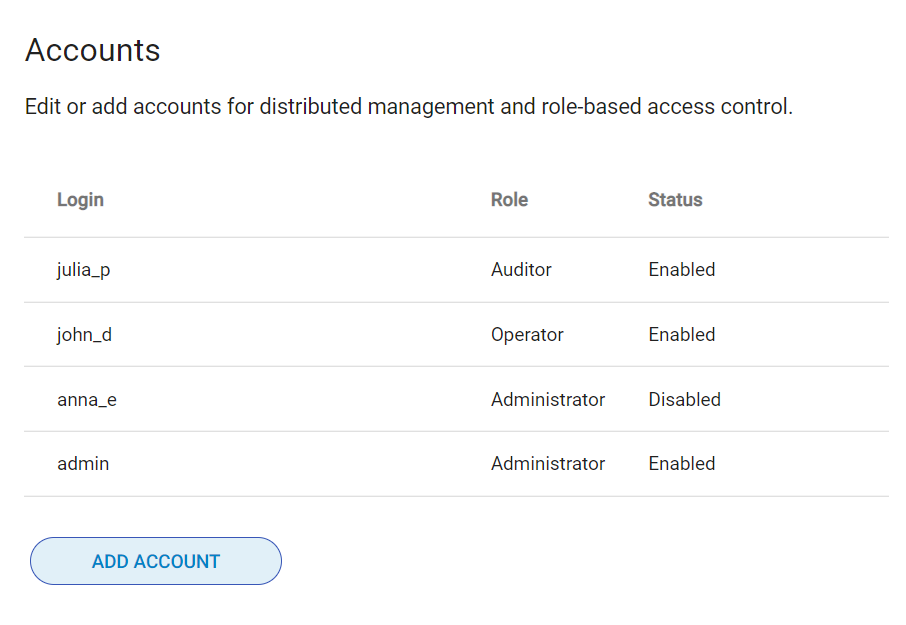
BCWipe Total WipeOut features support for multiple accounts and role-based access control to enable sharing the responsibilities between multiple personnel and assign access to BCWipe Total WipeOut Console based on role (Administrator, Operator, Auditor)
Adding user account
Click ADD ACCOUNT to introduce a new user. Fill out the following fields:
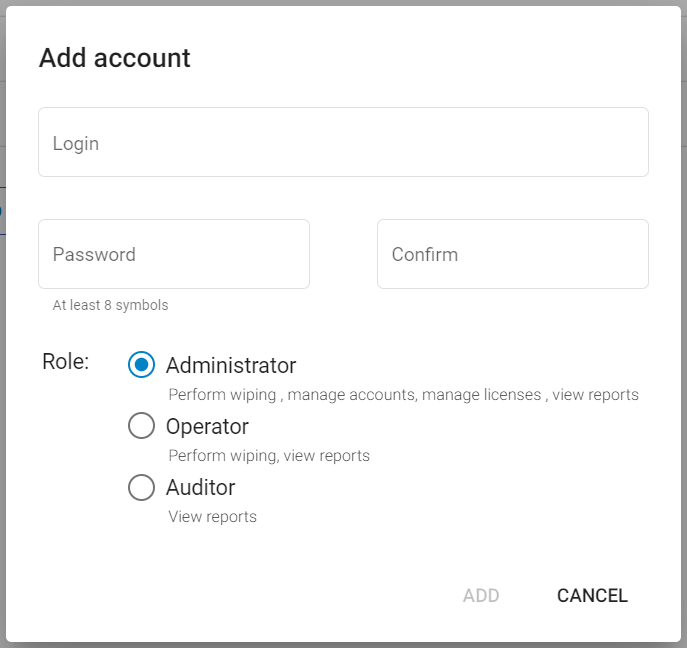
Login - select a username to be used to log in to the management console.
Password - enter and confirm a passphrase to secure the account with.
Role - select one of the following:
- Administrators have full access to all functions under both Management and Administration, including management of accounts and licenses.
- Operators have full access to the Management section and can configure wiping policies, manage devices and initiate wiping tasks.
- Auditors have read-only access to the Management tab as well as access to customizing and generating the logs and reports.
Click ADD to finish setting the account up.
Editing user account
To edit an existing account, click on the corresponding account's login in the list of accounts. The following parameters can be adjusted:
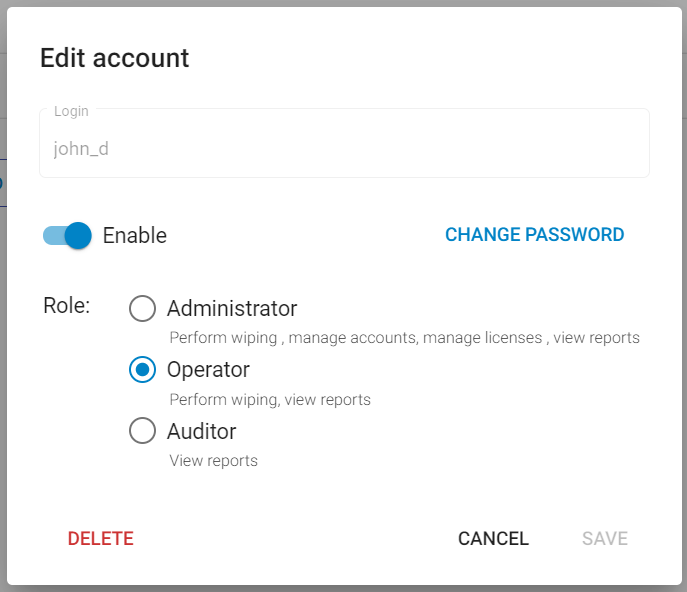
Switch the Enable toggle OFF to disable an account temporarily. A user who's account has been disabled won't be able to log in to the console.
Under Role, change the account's level of access.
Click CHANGE PASSWORD to update or reset an account's passphrase.
Click SAVE to finish setting the account up.
Deleting user account
To delete an existing account, click on the corresponding account's login in the list of accounts. The Edit account dialog box will appear. Click DELETE. Confirm deletion by clicking Delete one more time.