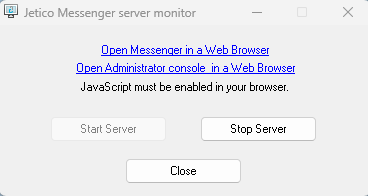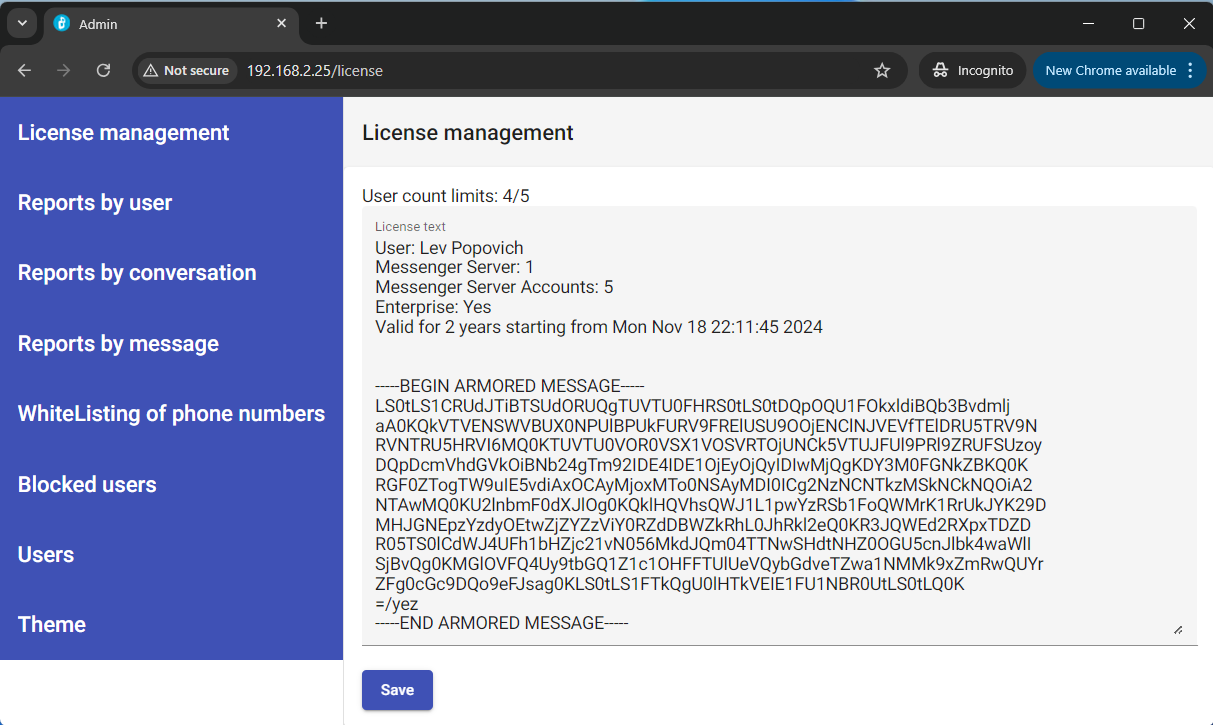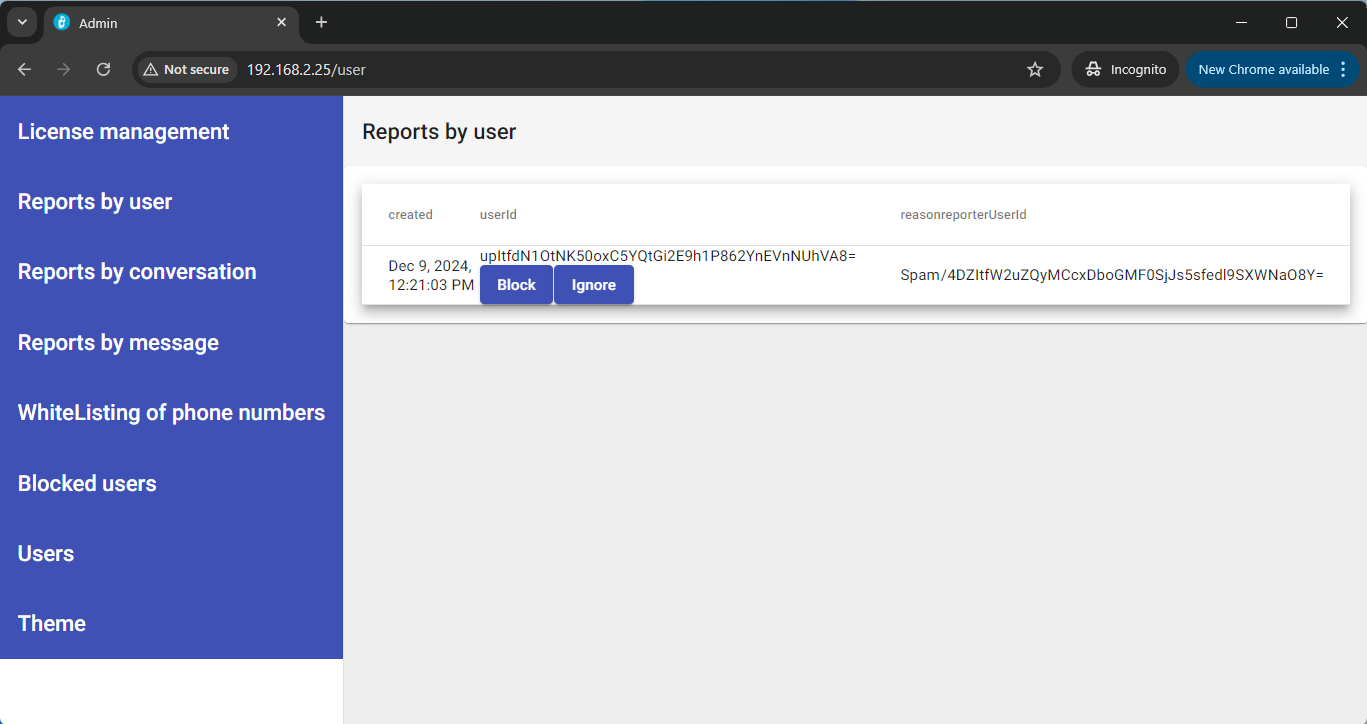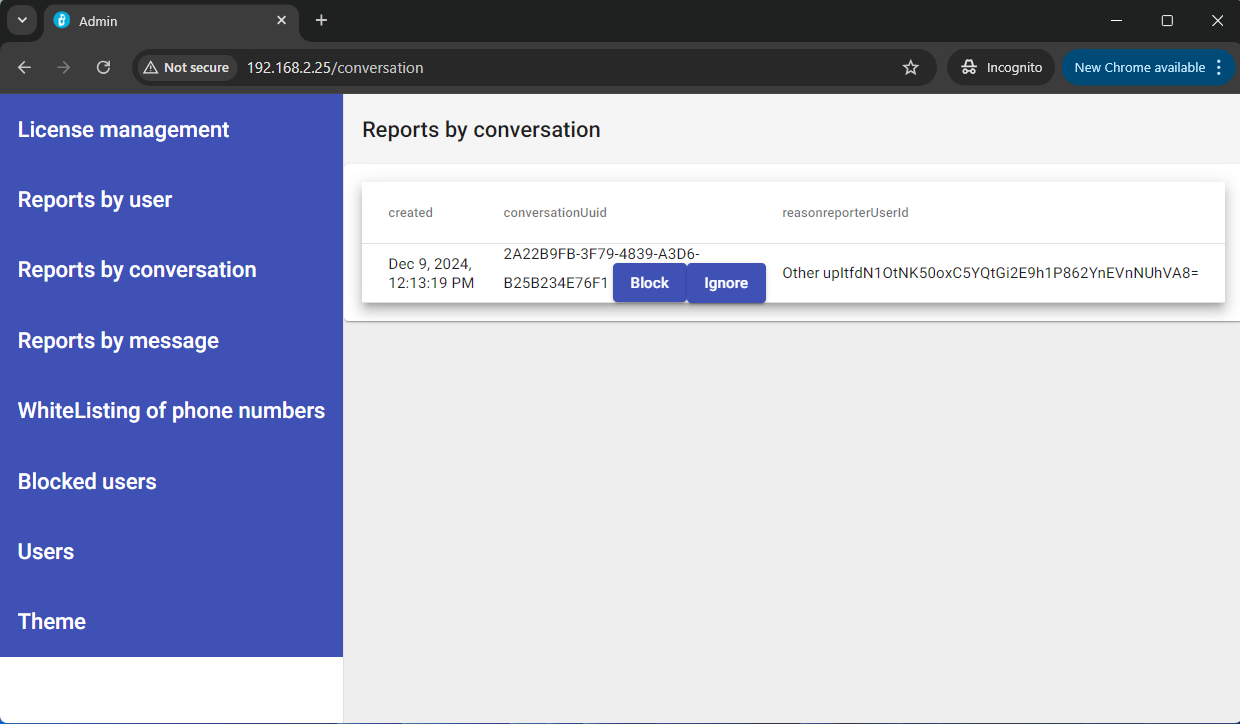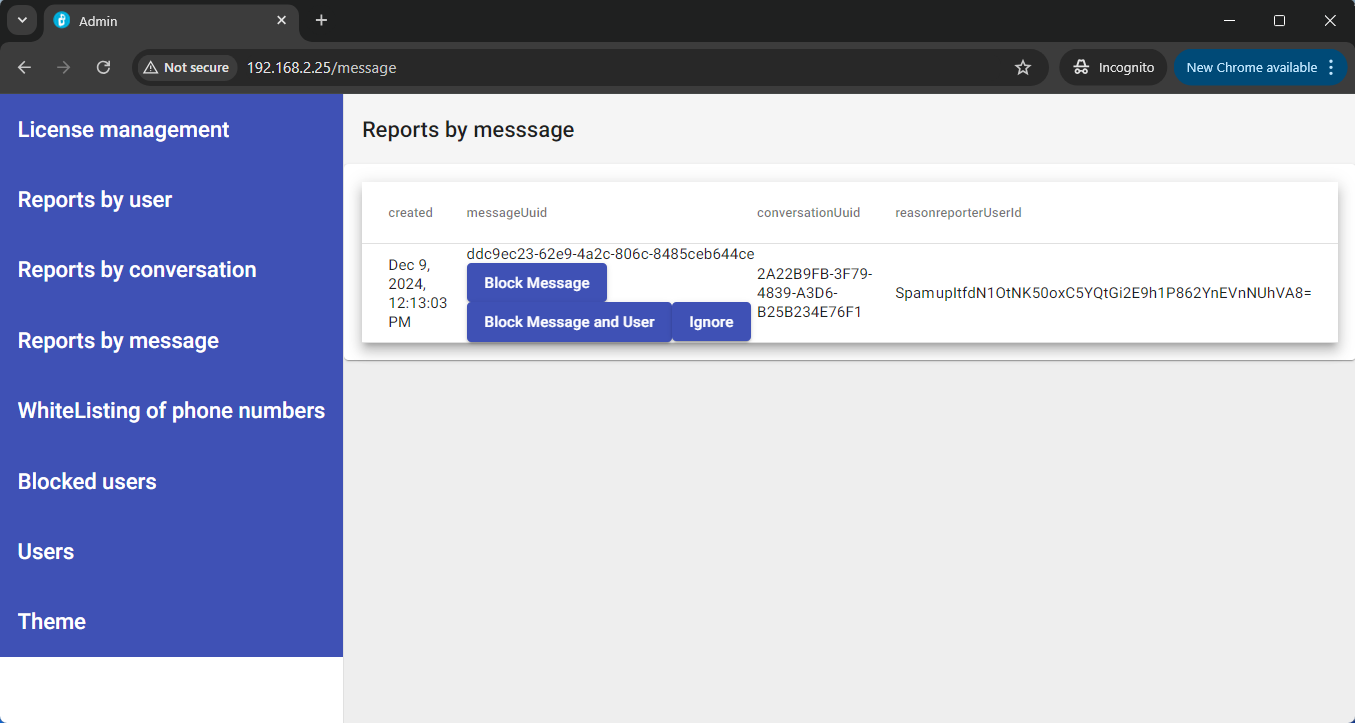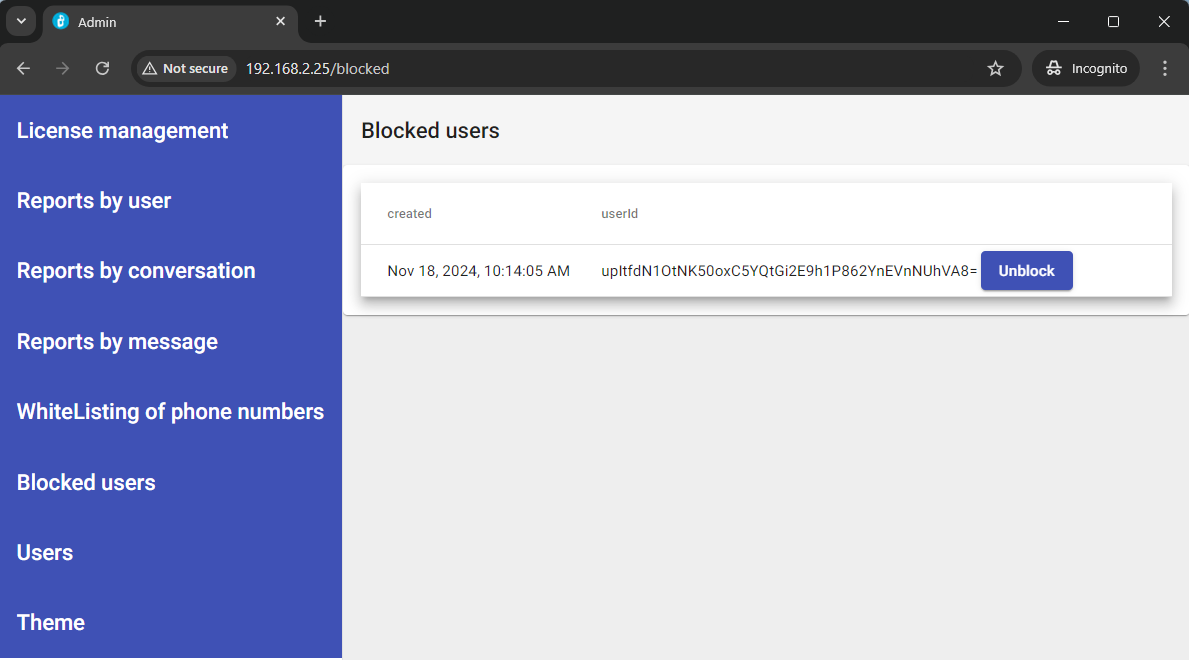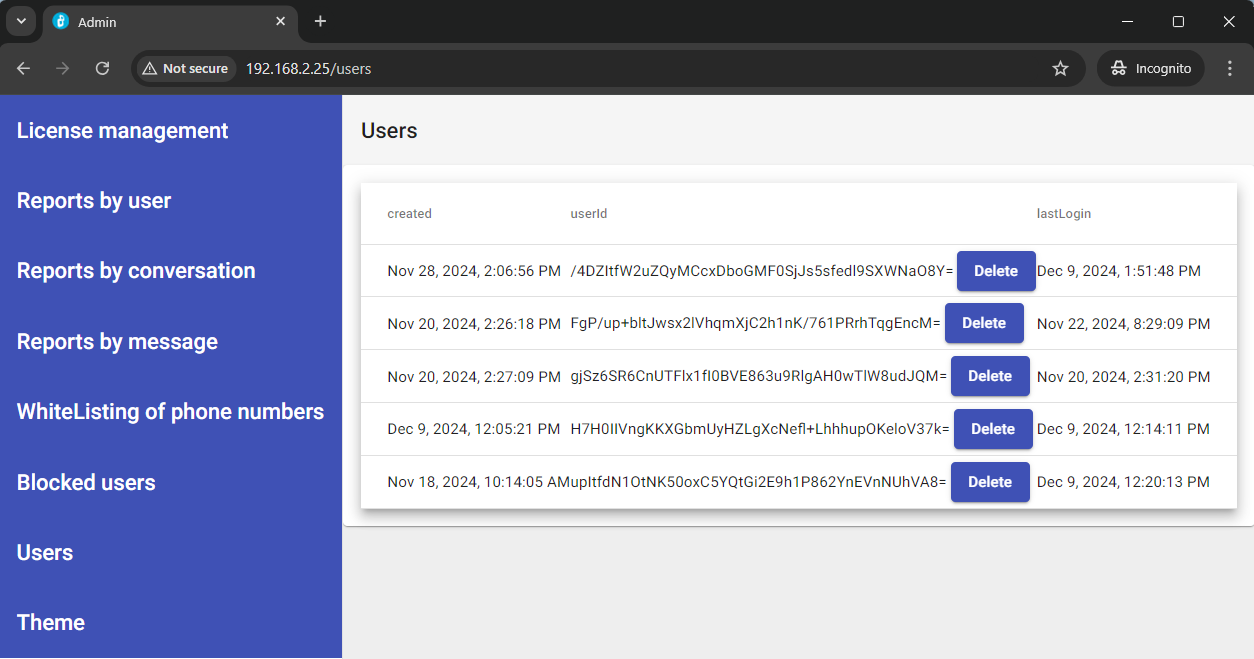Administration console
The Administrative Console is designed to manage users and conversations, as well as to respond to user requests regarding the content of conversations and messages. In the administrator console, you can only see a record indicating that someone has reported another user, a conversation, or a specific message within a conversation, and you can perform one of the suggested actions "Block", "Ignore", "Unblock", "Delete", "Ignore". All data will be visible only in encrypted form here. To view the reason for the report and the full content of what was reported, you must log in to the administrator account of Web-, Android- or iOS-messenger application.
|
1. Open Administrator console By clicking the "Open Administrator console in a Web Browser" link in the server monitor window, you can open the administrator console if the server is already running. |
|
|
2. License management
|
|
|
3. Reports by user
|
|
|
4. Reports by conversation
|
|
|
5. Reports by message
|
|
|
6. Blocked users If a messenger user complained about another user and the administrator blocked him, then this blocked user will be visible on this screen as a corresponding entry. You can unblock him by pressing "Unblock" button. |
|
|
7. Users This screen contains a list of all users who are currently registered on the server. You can delete any user by pressing button "Delete". |
|
The "WhiteListing of phone numbers" and "Theme" sections are not currently implemented.