What the Search can do
Searching in Jetico Central Manager (JCM) can make life easier for a company administrator due to the following:
1. The administrator can configure *what* kind of information he/she is interested to find out as scattered throughout the company.
The administrator can formulate what to look for in several ways, from "low-level queries" about keywords and file names to "higher-level queries" about categories of information such as general personal, medical, financial data or customized data categories.
2. *where* the information is actually stored.
The Search query is initiated from one workplace in front of the JCM Web Console, then executed in parallel on remote client computers, and the results are collected at one point on the JCM server.
The administrator can manipulate the JCM search results and analyze them in several ways:
- sort the results
- filter the results
- create a report on the results
- import the result into JSON or CSV format for further use in third-party programs
- view the history of previous Search queries
- run the previous Search setting again
For example, the Administrator can run JCM Search for the keywords "credit card" and/or "CVV" to find all the files on the company's computers that store credit card information.
On the other hand, the administrator can select the built-in preset "Credit Cards" in the Search settings dialog box to achieve the same goal. With the preset, the result should be better, because in addition to the keywords above, there are other keywords and a regular expression for the credit card number in the preset, as shown in the following picture:
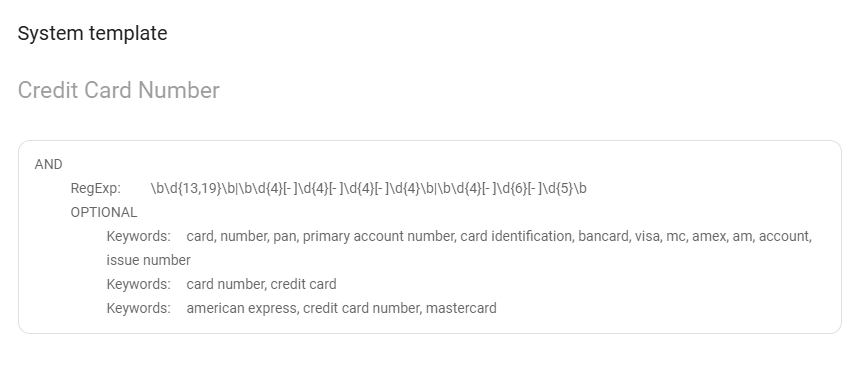
Besides of the presets delivered with Jetico Central Manager, the Administrator can create own presets and then use them for other Search queries, for example, uniting several of them according to the AND or OR logic, like "Find me files that store Credit Card Number AND Person Name".
In addition to the presets supplied with the Jetico Central Manager, the Administrator can create his/her own presets and then use them for other search queries. For example, combining several of them according to the logic AND/OR, for example, "Find me the files that store the credit card number AND personal information."