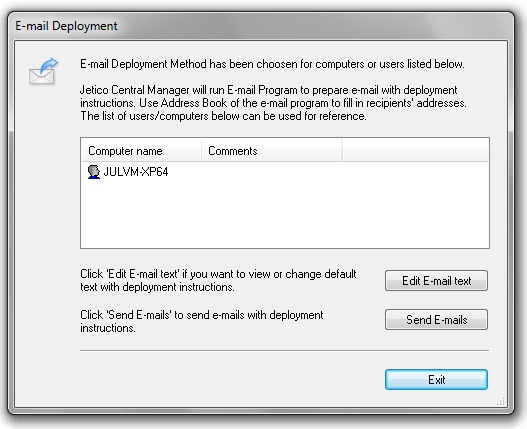E-mail and Outside/Manual deployment methods
With any of the deployment methods available in Jetico Central Manager (Logon Script, Push,
E-mail, Outside/Manual) all that has to be done is running Jetico Deployment Agent (SMIP.EXE) program
on the remote computer.
E-mail and Outside/Manual deployment
methods are in fact manual methods with the following difference: with E-mail
deployment method Administrator instructs the user on remote computer how to run
SMIP.EXE program, with Outside/Manual method Administrator runs the program
himself/herself.
In more detail, the following happens when Administrator runs the deployment methods:
-
With E-mail deployment method administrator
asks user with local administrative privileges on remote computer to run the SMIP.EXE
program from shared network resource. When Administrator selects E-mail deployment method for
some users or computers and clicks Apply
in the Deployment tab, the following window appears.
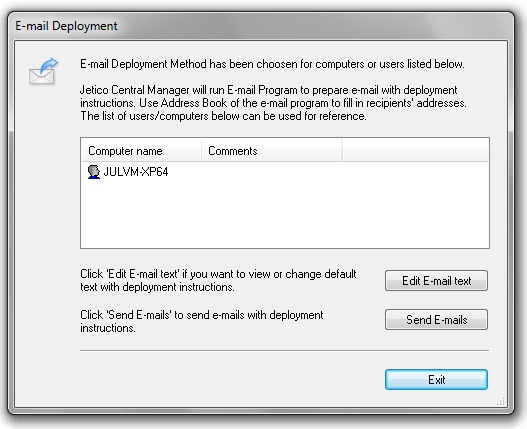
Administrator can edit E-mail with detailed information about running SMIP.EXE
program by clicking Edit E-mail text and send the e-mail
with default E-mail program by clicking Send E-mails.
-
With Outside/Manual deployment method Administrator
runs SMIP.EXE program himself/herself. Administrator can do that using one of two ways:
-
Configure external administrating utility to run SMIP.EXE program with command-line
parameters. Jetico Central Manager displays dialog window with the parameters as soon as Administrator
selects the deployment method for some users or computers and clicks Apply
in the Deployment tab. The following window with
detailed information will appear.

The command line has two parameters: server name and port number:
>SMIP.EXE -R[server_name] -P[port_number]
-
Administrator can also run SMIP.EXE program on the client computer manually. SMIP.EXE program has to
be run with command-line parameters as it is shown in the dialog window above.
NOTE: It is possible to use Outside/Manual and E-mail
deployment methods without prior adding the computer or user to database. In that case the command line should contain the additional
parameter:
-S[name of the client software that should be installed].
<W> flag - BCWipe client software
<B> flag - BestCrypt Container Encryption client software
<V> flag - BestCrypt Volume Encryption client software
EXAMPLES:
>SMIP.EXE -R[server_name] -P[port_number] -SW
>SMIP.EXE -R[server_name] -P[port_number] -SB
>SMIP.EXE -R[server_name] -P[port_number] -SV
>SMIP.EXE -R[server_name] -P[port_number] -SWBV
After that - the client computer where the command was run from will be added to JCM database
and installation of the client software will start.